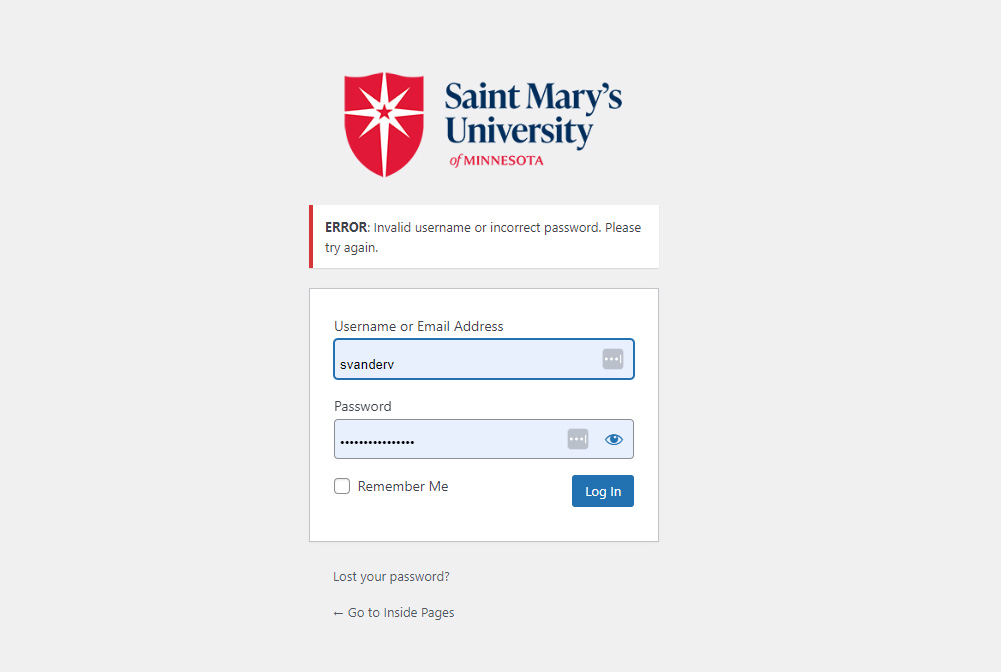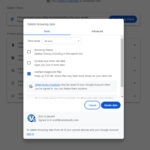If you are trying to access Inside Pages and it is not accepting your login, the issue is likely due to caching of an old password. This means your web browser is remembering an incorrect or out of date password. All you need to do is clear your browser cache and that should allow your Saint Mary’s credentials to log you in.
Clearing cache in Google Chrome:
Step 1: Navigate to the top right corner of your web browser and click the three vertical dots. This will bring up a menu where you can scroll down and select Settings.
Step 2: A settings window will have opened. On the left side of your screen, select Privacy and Security.
Step 3: Select the “Delete browsing data” option.
You DO NOT need to delete your History or Cookies. You only need to delete your cache by using the “All time” option. Please see the attached screenshot to verify that you have selected the right options. If your screen looks like the attached screenshot, proceed with clicking Delete data.
This process is similar for other web browsers. If you still need assistance, please fill out a Wrike request and the Web Team will be happy to assist you.